Getting Started
Email Broadcasting makes it possible to send targetted messages to your Contacts quickly and easily.
Designed to make creating your message as fast and painless as possible, there are some important differences between this feature compared to products like Mail Chimp or Campaign Monitor.
- A broadcast message can be instantly created using one of our Smart Templates from content you have already published to your website. This tutorial will show you exactly how to do that.
- Ready-to-use Smart Templates provide solutions for the majority of typical needs for businesses we service. However, if you have a particular need that’s not met – please ask using the Click here for help tab at the bottom right of the admin interface. We can provide additional Smart Template capabilities in a short time frame.
- Smart Template work based on automation of content not the provision of fiddly and time consuming layout editing tools. The focus is on branding consistency and immediacy, not design control and flexibility.
- Our templates are tested to look great on the vast array of different email clients which exist. Designing an email layout from scratch means retesting your custom design on scores of different email clients. Our approach eliminates this risk as it creates a huge burden for businesses who are mostly focussed on speed and ease of communication.
How Smart Templates work
Your website includes different kinds of content, from general information, to blogs, products and event information.
We’ve created a range of pre-tested templates which instantly extract content items you’ve published into a formatted email message ready to send.
For example, there’s a template that creates a weekly event guide for venues, invitations for a specific event or a newsletter featuring your latest blog post and forth coming events.
When you pick a Smart Template, the content for your Email Broadcast is automatically created as a snapshot of what is published on your website in the areas the template is linked to. You can then make small tweaks to this content – such the headings, introductions, images and so on.
The key to getting a fast result that fits your need is picking the right template. A guide to all our current available templates is in the same help folder you found this information.
Creating a new Email Broadcast
From the eMarketing > Email Broadcast menu
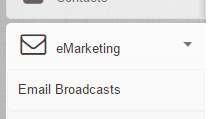
- Select Add New
- Start by filling out your email settings
- Title is for your reference only.
- Subject is the email subject line – make it something compelling, but avoid words that might flag your email as SPAM.
- Avoid using the word FREE
- Do not capitalise entire words
- Do not use exclamation marks
- Label From is the alias of the sender. This is normally just plain text, such as your organisation name or the title of the email list.
- Email From will be the actual email address the broadcast should appear to have come from.
Make sure this is a valid email address to maximise deliverability. Please note, if an email bounces or is replied to, it will not go back to this address.
- Title is for your reference only.
Choosing a template
- When you first click the Content tab, you will be prompted to select a Template. If the template you choose requires the selection of an Event, you will also be prompted to pick the event.
- IMPORTANT: Once you’ve created your Email Broadcast Content, clicking Choose Template again will completely replace your current email message Content.
- Once you’ve picked your Template, you can edit the message in the Content tab.
- Move your mouse around – the pointer will change to a cursor if you can edit the text under the mouse pointer.
- Parts of the Smart Template will be locked, to ensure the design is consistent and reliably displays on a wide range of email clients.
- We recommend you treat email as a way to drive your audience to your website. If you have something to say, the best approach is:-
- Publish the content to your website
- Choose a template that highlights and links to your newly published content
- This will allow you track the engagement your message creates as your audience clicks through to the website to read the entire message
- Do not try and fit your entire message in your email – this is a poor approach as it doesn’t tell you if your message is working and can result in hard to read emails
- Most emails these days are ready on a mobile device, so readability is critical
- Move your mouse around – the pointer will change to a cursor if you can edit the text under the mouse pointer.
Adding Recipients
- Receipients for an email broadcast can be added various ways ranging from All Contacts, specific Types or Categories of Contacts, Subscribers to a particular Email List or custom Reports that group contacts by any field available.
- When you select the Recipients tab, a Select list of available Recipient sources already configured will appear. Below this you will see all the recipients that have already been added to the Broadcast.
- To add, simply select the list and click the Add option. Adding a large list can take some time.
- You will see a spinning activity indicating showing that adding is in progress. You can continue on with other work while this occurs.
- Adding Recipients will skip any recipients already in the list, effectively de-duping between different lists and within a list. So there is no chance of a person receiving the same Broadcast twice.
Preview
The Preview tab will display how your email should look. Keep in mind that due to difference in how different email clients and email services display emails, and depending on how your email design has been created, there is quite likely going to be small differences in how the email looks between different systems. This is a reflection of varying standards between email clients and services, and not in any way a reflection of how Infomaxim works. Some of these issues can be addressed by looking at how the actual code in your email template is structured.
IMPORTANT: If you are using a Template to manage your email content, Preview will show the last published version of your email.
Testing
There are two ways to test how your email is looking and working.
-
Use the Send Test option to send yourself a single example of the current email. This email will not contain any tracking. It is useful for quickly checking the email content in an email client.
-
Use the Recipients tab to add test recipients to your Broadcast and then send an actual broadcast to these recipients. We recommend this approach has a final step before you add the actual recipients of your email broadcast. The email that is sent will have full tracking so you can check all links work, and are being tracked correctly. Remember, once a broadcast has been sent, you can't change it in any way. So, be sure to test before sending.
Broadcasting
Once you're ready to send, check the following:-
- You have provided an email address and subject on the Settings tab
- You have added the correct recipients to the email
- You have sent and tested the email, especially links within the email
Okay, you're ready to send.
Click the Broadcast button. Your Email Broadcast will be queued to be sent.
A large broadcast will take some time to send, however you can go on with other work while this happens.
Reporting
The report dashboard shows how many of your emails are sent, viewed or clicked on.
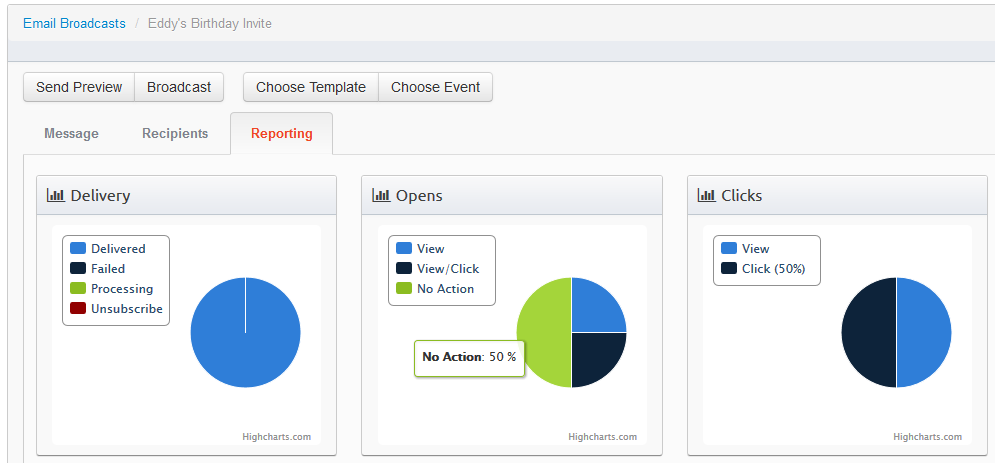
- Sent - shows how many emails have been Broadcast of the total number of Recipients
- Opens - measure the number of unique emails we have been able to track as being opened. Please note this relies on users enabling the ability to view images within the email, so emails looked at with the image option off will not register.
- Clicks - this is the most accurate measure of conversion. Every unique click is tracked to provide a total % of clicks out of the total emails sent.
- URL Click Tracking - every link within your email is also automatically tracked. You can see the total number of unique clicks on each URL.
- Additional reporting information will appear in the Receipients tab on a per recipient basis.
At this time, we are not reporting on the number of undeliverable or bounced emails. This feature will be added in a future update.
